How to create a new contact or company?
To add a new contact or company to HiWork follow these instructions:
Select “Contacts” from the left sidebar.
Click the "New contact" button at the top. This will open a form for creating a new contact or company.
Choose whether to create a contact or a company.
Fill in all the required fields. Add as much information as you want. (To create custom fields read custom fields guide).
Once ready, click the "Save" button.
✍️ Tip: Once created, this information can be edited at any time.
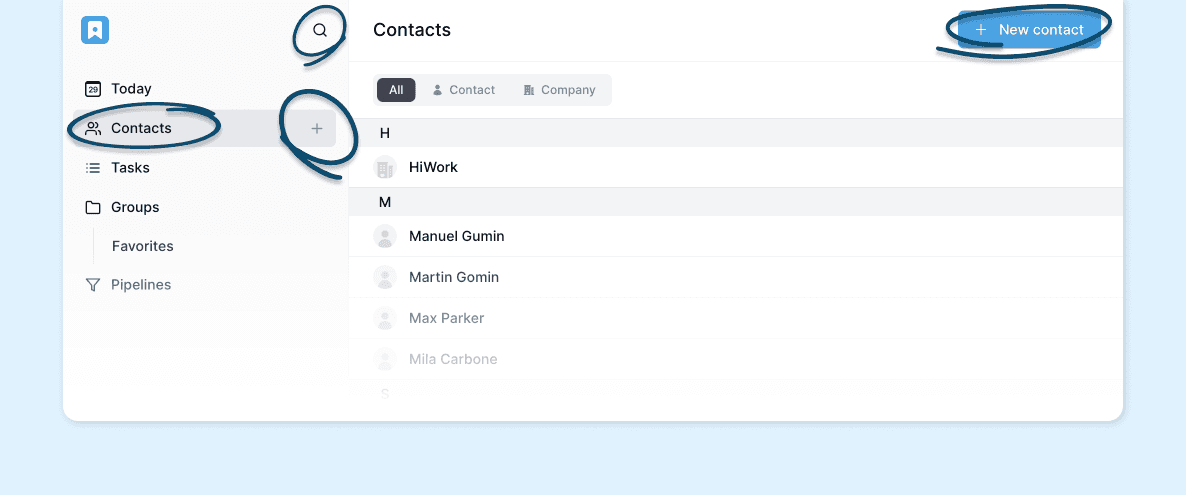
Other ways to add a contact and how to fill the form:
You can add a contact thru many different ways:
By clicking on the left sidebar and then click on the "New contact" button.
Or you can directly click on the plus sign.
And you can also click on the loop sign to use the quick commands and click on "Create new contact".
Any of these options will open the new contact form.
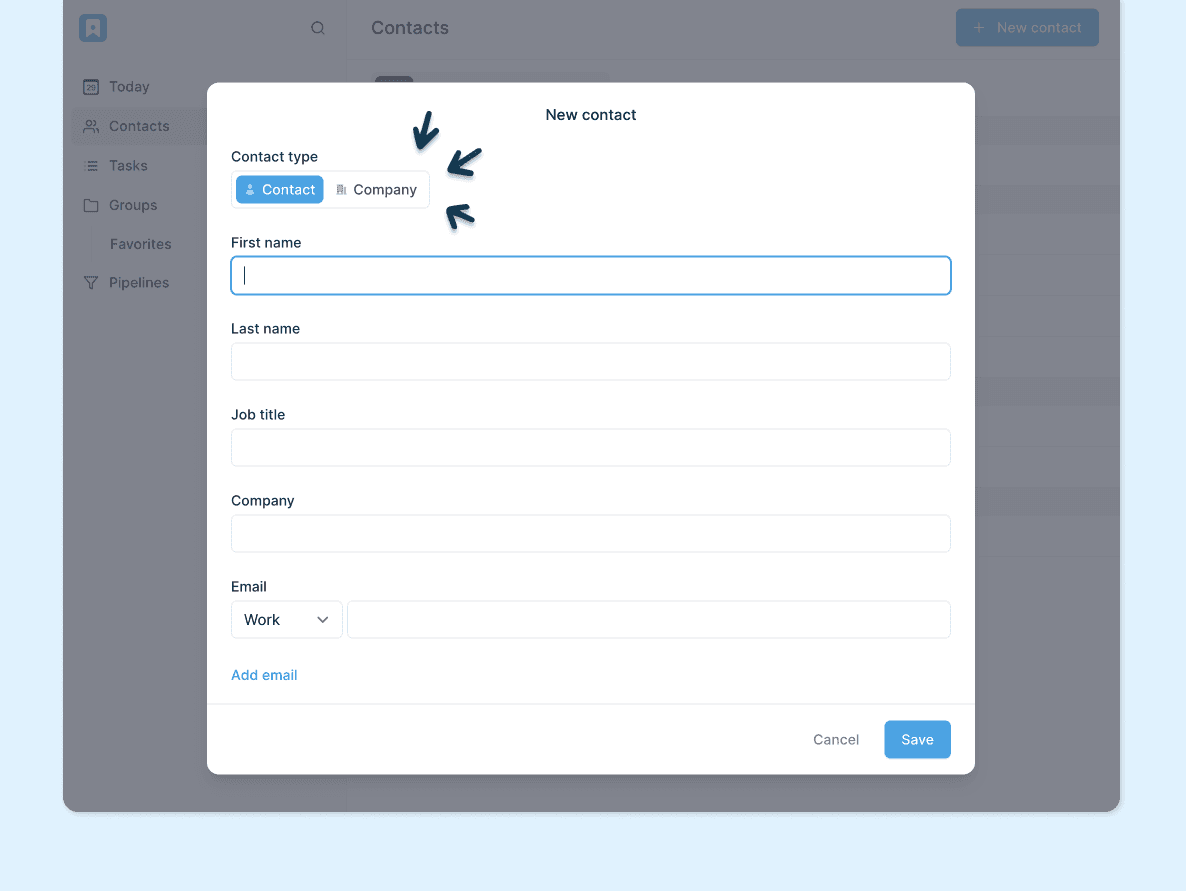
Once you open the new contact form, select the desired contact type, whether it is a contact or a company. You can also change this selection later.
Proceed to fill in all the fields. (To create custom fields read custom fields guide).
Finally, click "Save." That's it!
✍️ Tip: Every HiWork account has basic default fields, such as First Name, Last Name, Email, Phone, etc. If you require the use of custom fields, please refer to the instructions provided in this guide: How to create custom fields for my contacts?